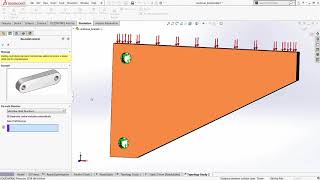Скачать с ютуб ANSYS 18.1 Topology Optimization в хорошем качестве
Скачать бесплатно ANSYS 18.1 Topology Optimization в качестве 4к (2к / 1080p)
У нас вы можете посмотреть бесплатно ANSYS 18.1 Topology Optimization или скачать в максимальном доступном качестве, которое было загружено на ютуб. Для скачивания выберите вариант из формы ниже:
Загрузить музыку / рингтон ANSYS 18.1 Topology Optimization в формате MP3:
Если кнопки скачивания не
загрузились
НАЖМИТЕ ЗДЕСЬ или обновите страницу
Если возникают проблемы со скачиванием, пожалуйста напишите в поддержку по адресу внизу
страницы.
Спасибо за использование сервиса savevideohd.ru
ANSYS 18.1 Topology Optimization
ANSYS v18.1 Workbench Tutorial video on how to use the topology optimization feature in order to reduce the total mass of a mechanical metal bracket. DOWNLOAD: SpaceClaim v18.1 Final Geometry File: https://cutt.ly/DrDalyO-Topology-SYS2... Mirror Link: https://goo.gl/Nj57Ns Long Description: We will begin by opening ANSYS v18.1 Workbench interface. Check the engineering data to ensure the proper material is selected (in our case it will be the default material). Open up SpaceClaim to create our geometry (note, you can always right click on the geometry cell and click to open in DesignModeler instead if you are more comfortable using it). Once in SpaceClaim, we will use the line tool and pull tool to create our metal bracket. Once created, we exit SpaceClaim and head into Mechanical to set up our loads and boundary conditions. Create a mesh using the sizing "Proximity and Curvature" to better capture the round corner details. Add two cylindrical supports, choose to make the tangential component free. Add one bearing load with 50KN in the X-dir and 100KN in the Z-dir. Add Equivalent Stress results and Solve to view the stress results. Exit Mechanical and go back to the project schematic window. Drag Topology Optimization onto cell 7 "Results" of the first analysis. This will link the static structural analysis to the topology optimization analysis. Leave most of the settings default. Change the Response Constraint to retain 60% of the mass. Solve the system. Exit out of Mechanical and right click on cell 7 Results on the topology optimization analysis and click on "Transfer to Design Validation System" in order to export the STL file generated into a new static structural analysis automatically. Open up SpaceClaim in the new analysis to view the STL import results. Create a new sketch plane and copy the edges of the STL file to a new sketch. Under the Repair tab, use the option Fit Curves to simplify the rough curve geometry from the import. Choose to Correct Tangency and keep the default distance 0.1mm. Simpify the rest of the geometry as needed using the Trim Away tool and Create Corner tool. Should you want to reduce the amount of faces for mesh generation, use the Merge Faces tool under the repair tab to merge selected faces into one face. In order to not export all product structure files into the analysis, we must right click on the products in the structure tree and choose "Suppress for Physics" in order to remove these items from the analysis. Keep only the Solid file. Exit SpaceClaim and open Mechanical by double clicking on the Model cell. Say yes when prompted to read upstream data. Regenerate mesh and reapply boundary conditions and loads. Finally solve the model to view the final results. ---Please subscribe to my channel DrDalyo for more videos! Enjoy!