Скачать с ютуб Could not find the Recovery Environment | Factory Reset Not Working Windows 10, 8, & 7 в хорошем качестве
Скачать бесплатно Could not find the Recovery Environment | Factory Reset Not Working Windows 10, 8, & 7 в качестве 4к (2к / 1080p)
У нас вы можете посмотреть бесплатно Could not find the Recovery Environment | Factory Reset Not Working Windows 10, 8, & 7 или скачать в максимальном доступном качестве, которое было загружено на ютуб. Для скачивания выберите вариант из формы ниже:
Загрузить музыку / рингтон Could not find the Recovery Environment | Factory Reset Not Working Windows 10, 8, & 7 в формате MP3:
Если кнопки скачивания не
загрузились
НАЖМИТЕ ЗДЕСЬ или обновите страницу
Если возникают проблемы со скачиванием, пожалуйста напишите в поддержку по адресу внизу
страницы.
Спасибо за использование сервиса savevideohd.ru
Could not find the Recovery Environment | Factory Reset Not Working Windows 10, 8, & 7
On this video, I will show you how to fix factory reset problem in windows 10, windows 8 and windows 7 with the following error message: "Could not find the Recovery Environment. Insert your windows installation or recovery media, and restart your PC with the media." https://vmtechs.net/could-not-find-re... Method number 1: 1.a. Type CMD into Search box 1.b. Right-click on Command prompt and select, Run as administrator. 1.c. Type the following command to see if the windows recovery environment enabled or not: Reagentc /info As you can see, windows R E status is disabled on my PC. 1.d. To enable it, type the following command and hit Enter: Reagentc /enable 1.e. If reagentc /enable not working with the following error message: REAGENTC.EXE: Unable to update Boot Configuration Data. Execute the following command to fix that: Dir /a /s c:\winre.wim Now, enable windows recovery environment using the following command: REAGENTC /ENABLE Method number 2: Execute the following command to search for WinRe.wim path: Dir /a /s c:\winre.wim 2.b. Type the following command without hitting Enter: Reagentc /setreimage /path 2.c. Copy the path of WinRe.wim file and paste it after the command then hit Enter. The followings are the common default paths for WinRe.wim file: C:\Windows\System32\Recovery C:\Recovery\WindowsRE 2.d. Now, enable windows recovery environment using the following command: REAGENTC /ENABLE 2.e. Execute Reagentc /info command again to make sure the windows recovery environment enabled. Method number 3: 3.a. If you get File not found error after executing Dir /a /s c:\winre.wim, that means the window recovery file is not on the C partition. So try to replace C with all partitions in your PC one by one. If you do not have a DVD of windows installation, download a Windows ISO file that is similar or newer than your windows version and build number. See the following video to learn how to download windows 10 from the official Microsoft website: • Видео Watch this video to see how to flash windows 10 into a USB drive using android mobile: • How to Crate a Bootable USB of Window... For more info, read the following topic: http://bit.ly/2OrgEvc 3.c. You can know the version and build number of your windows by hitting windows + R keys from keyboard then type Winver and hit Enter. 3.d. Double click the ISO file of windows to open it. 3.e. To know the version and build number of windows in DVD, USB or ISO file, execute the following command: dism /Get-WimInfo /WimFile:X:\sources\install.wim /index:1 Replace X with the letter of DVD or mounted ISO file. 3.f. Download and install the 7z app from the following link: https://www.7-zip.org/ 3.g. Open 7-Zip File Manager app. 3.h. Open windows installation media from inside the 7ZIP app. 3.i. Open Sources folder 3.j. Double-click on install.wim file to open it. 3.k. Open folder number 1 and go to the following directory: X:\sources\install.wim\1\Windows\System32\ 3.l. Locate recovery folder and select it. 3.m. Click on copy option. 3.n. Change the path to documents folder. 3.o. Open Documents folder 3.p. Copy the Recovery folder to the following path: C:\Windows\System32\ 3.q. Now, back to command prompt and execute the following command: Dir /a /s c:\winre.wim 3.r. Execute the following command to enable Windows recovery Environment: REAGENTC /ENABLE LET’S SEE IF THE FACTORY RESET WILL WORK OR NOT. A. Close command prompt and try again to reset your system. B. Choose the first option if you need to do a system reset without losing your files. C. If there is no important files in your computer, choose the second option to remove everything on the C partition. D. If you still unable to proceed with windows factory reset, try to disable WinRE then enable it again by executing the following commands: reagentc /disable reagentc /enable E. After that restart the windows and try again to reset your computer. Thanks for watching. If you liked this video, live a comment and subscribe. Could not find the Recovery Environment windows re image was not found windows 8.1 factory reset could not find the recovery environment could not find the recovery environment reddit autopilot reset ran into trouble could not find the recovery environment reagentc /enable not working microsoft surface could not find the recovery environment we can't create a recovery drive on this pc reagentc.exe: unable to update boot configuration data. could not find the recovery environment windows 10 2020 could not find the recovery environment windows 10 fix




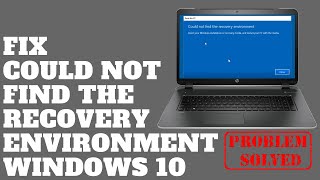


![[Solved] Could not find the recovery environment | Insert your windows installation recovery media](https://i.ytimg.com/vi/hevo-T-9v2k/mqdefault.jpg)

